Prereqs:
ECM config license key as well as variant version config license keys need to be enabled. Note: This requires the environment to be in Maintenance mode. For Tier 2 boxes you can facilitate such via LCS and maintain/enable Maintenance mode. For Tier 1 boxes, you would need to RDP in the box and enable maintenance mode manually via the below script.
Open Sql Server Management Studio
Point to the AXDB database
Raise the following command, update SQLSYSTEMVARIABLES SET VALUE = 1 where PARM = 'CONFIGURATIONMODE'
Restart the Service Fabric service against all AOSs Node
When you've completed your maintenance mode activities, repeat steps 3 and 4 but set the value to 0 in step 3.
Additionally, you would need to enable the Engineering change management feature via feature management.
Variant generation feature and ECOs in .24:
The below was executed in a .24 demo box.
1. Variant generation feature for ECM enabled via feature management.

Add config dimensions for product master “Test777” that is config and version enabled. That means a product dimension group that is activated for version and config is assigned to that product master.

Navigate to Released products and run variant suggestions for item “TEST777”. Note: We are currently in the engineering legal entity (Here: DEMF) where we design the products first. After we are done with product design, we will release the product structure and accept such in the receiving operating legal entity (here: USMF).

Release the new variant. Here e.g. "Test777" with Version "V-01" and Config dimension "2".

After releasing, see we have now 2 variants.

Both variants are active at the same time - you can view such under engineering versions on the released products page and under Engineer. See below.

Let’s release the above to USMF via release product structure on the released product form in the engineering company.

This will guide you through a wizard - very similar than the standard product release wizard. However, it will ask you for a default receiving site additionally what is required.

See below that the release was successful.

As a next step, we accept the product design change in USMF (receiving LE) on the open product release page. We set the acceptance policy to manual - thus this step is enforced. If we would want we could set such to automatic and skip this step. Short, it would automatically release the new product design fully in the receiving LE. In multi LE implementations with one centralized engineering LE it is to be recommended to set the policy to manual however - Safety first.

See below the release acceptance was successful in USMF. Now, we will be able to transact with the new product version in USMF.

Let's create a simple inventory transaction for both of the above versions to check if we can transact with both at the same time. We process an inventory adjustment journal and add 2 lines. On the details we specify the correct inventory dimensions (here config and version dimensions).
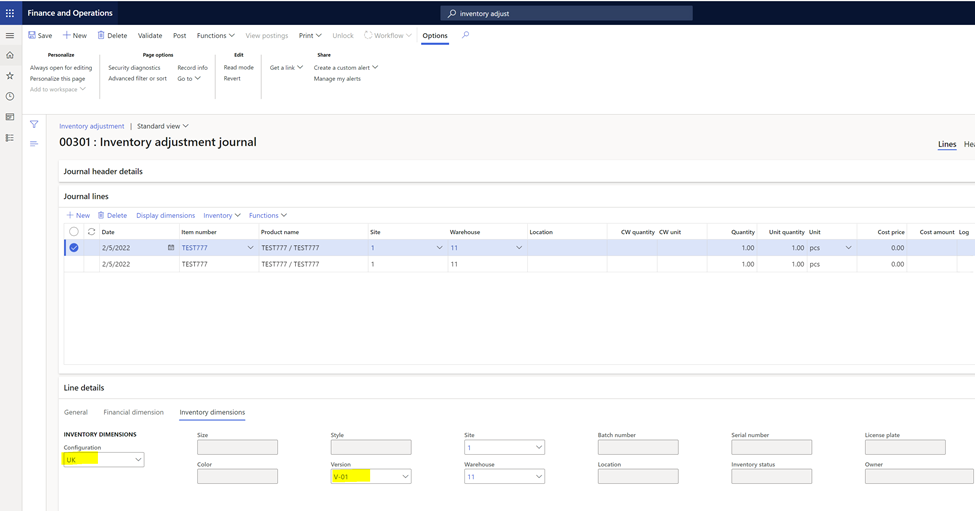

See below the post was successful.

As a next step, we create an engineering change order for Item “TEST777” in the engineering LE (here: DEMF).
Set impact to “new variant” in the ECO and specify a config dimension that has not been released/used yet on the product details tab. (Here: 5 as 5 has not been used yet for that product master)

If there are additional BOM or route adjustments/impacts we could process or adjust such here too. For now, we skip this here in that example. We approve and process the ECO.

Now, we release the product structure to USMF from DEMF.

The release was successful.

As a next step, we accept the engineering design change again under open product release form in USMF.

The release acceptance was successful - See below.

Let's check now active versions under released products in the USMF LE. All 3 versions are active and the ECO added the new variant as expected.

Let's say I want to deactivate Test777 for version V-01 and config UK now as not needed anymore. We leverage the deactivate version option on the Actionpane on the engineering versions form. See below that it completed successfully.

.png)
Comments